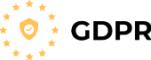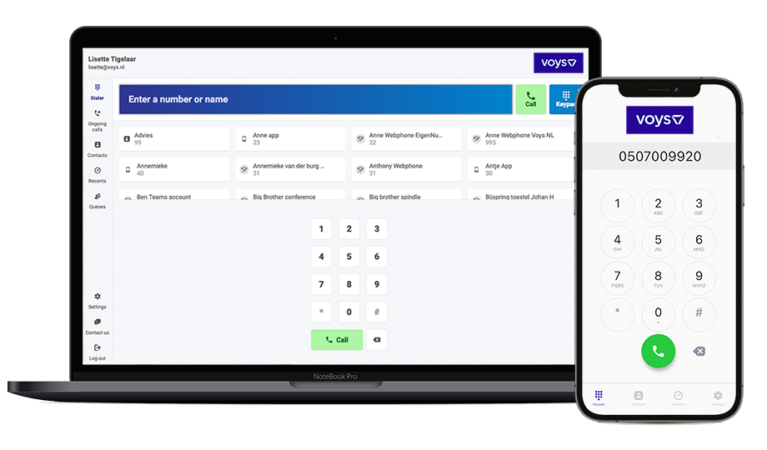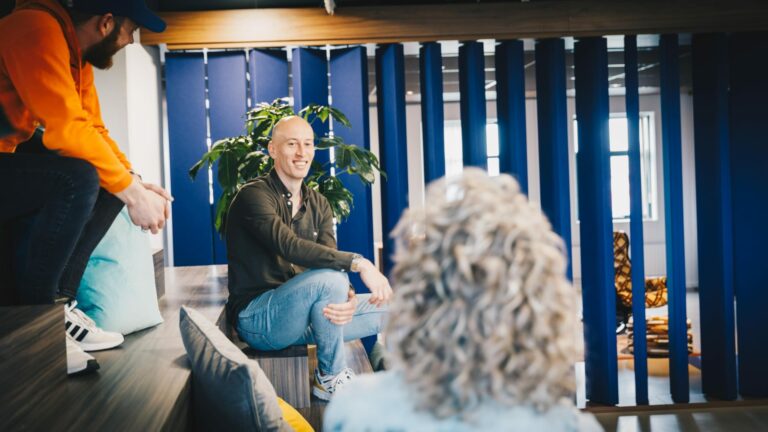Business telephony for the smartest companies
With our fixed business telephone number services and our Virtual Phone System, we help you build better relations with your customer.
- Setup within 15 minutes
- Cancel any time
- Work any time, anywhere, any device